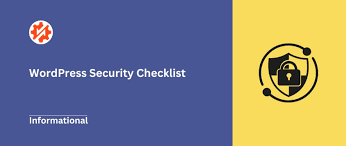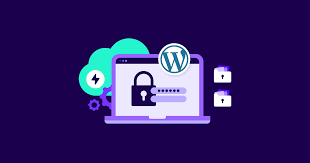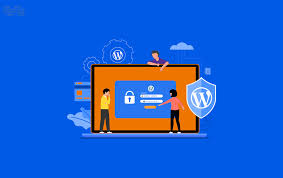WordPress powers over 40% of all websites on the internet, making it a prime target for hackers. “Hardening” your WordPress site means implementing security measures to make it more difficult for unauthorized users to gain access. This guide will walk you through 15 actionable steps to significantly improve your WordPress site’s security.
1. Keep Everything Updated
One of the simplest yet most effective security measures is keeping your WordPress core, themes, and plugins up to date.
Action Steps:
- Enable automatic updates for minor WordPress releases
- Regularly check for and apply updates to themes and plugins
- Remove any themes or plugins you’re not actively using
2. Use Strong Passwords and Usernames
Weak passwords are one of the easiest ways for hackers to gain access to your site.
Action Steps:
- Use a password manager to generate and store strong, unique passwords
- Enforce strong password policies for all users
- Avoid using “admin” as a username
- Use a plugin like “Force Strong Passwords” to ensure all users have robust passwords
3. Implement Two-Factor Authentication (2FA)
2FA adds an extra layer of security by requiring a second form of identification beyond just a password.
Action Steps:
- Install a 2FA plugin like “Two Factor Authentication”
- Enable 2FA for all administrator accounts
- Encourage other users to enable 2FA for their accounts
4. Limit Login Attempts
Brute force attacks involve repeatedly guessing passwords. Limiting login attempts can thwart these attacks.
Action Steps:
- Install a plugin like “Login LockDown” or “Limit Login Attempts Reloaded”
- Configure the plugin to lock out IP addresses after a certain number of failed login attempts
5. Use SSL Encryption
SSL certificates encrypt data transmitted between your server and visitors’ browsers.
Action Steps:
- Obtain an SSL certificate (many hosts offer free Let’s Encrypt certificates)
- Install the SSL certificate on your server
- Force HTTPS for all pages using the “Really Simple SSL” plugin
6. Change the Default WordPress Database Prefix
By default, WordPress uses “wp_” as the database table prefix, which is widely known and can be exploited.
Action Steps:
- For new installations, change the prefix during setup
- For existing sites, use a plugin like “WP-DBManager” to safely change the prefix
7. Disable File Editing from the WordPress Dashboard
The built-in file editor in WordPress can be a security risk if an unauthorized user gains access to your admin area.
Action Steps:
- Add the following line to your wp-config.php file:
define( 'DISALLOW_FILE_EDIT', true );8. Hide WordPress Version Information
Displaying your WordPress version can give attackers information about potential vulnerabilities.
Action Steps:
- Add the following code to your theme’s functions.php file:
function remove_version_info() {
return '';
}
add_filter('the_generator', 'remove_version_info');9. Secure wp-config.php
The wp-config.php file contains sensitive information about your WordPress installation.
Action Steps:
- Move wp-config.php to the directory above your WordPress root
- If that’s not possible, protect it with .htaccess:
<Files wp-config.php>
order allow,deny
deny from all
</Files>10. Disable XML-RPC
XML-RPC can be used to perform pingbacks and remote access, but it’s also a common attack vector.
Action Steps:
- If you’re not using XML-RPC, disable it by adding this to your .htaccess file:
# Block WordPress xmlrpc.php requests
<Files xmlrpc.php>
order deny,allow
deny from all
</Files>11. Implement Security Headers
HTTP security headers can help protect against various types of attacks.
Action Steps:
- Add the following to your .htaccess file:
<IfModule mod_headers.c>
Header set X-XSS-Protection "1; mode=block"
Header set X-Frame-Options "SAMEORIGIN"
Header set X-Content-Type-Options "nosniff"
Header set Referrer-Policy "strict-origin-when-cross-origin"
Header set Permissions-Policy "geolocation=(), midi=(), sync-xhr=(), microphone=(), camera=(), magnetometer=(), gyroscope=(), fullscreen=(self), payment=()"
</IfModule>12. Use a Web Application Firewall (WAF)
A WAF can help block malicious traffic before it reaches your WordPress site.
Action Steps:
- Consider using a service like Cloudflare, which provides a WAF
- Alternatively, install a plugin like “Wordfence” which includes WAF functionality
13. Regularly Backup Your Site
While not strictly a hardening measure, regular backups ensure you can recover if your site is compromised.
Action Steps:
- Set up automated backups using a plugin like “UpdraftPlus”
- Store backups in a separate location (not just on your web server)
- Regularly test your backup restoration process
14. Monitor Your Site for Malware
Regular scans can help detect if your site has been compromised.
Action Steps:
- Use a security plugin like “Sucuri Security” or “Wordfence” to perform regular malware scans
- Set up Google Search Console for your site to receive notifications if Google detects malware
15. Educate Your Users
If you have multiple users on your WordPress site, make sure they understand security best practices.
Action Steps:
- Create a security policy document for your users
- Provide training on password security, phishing awareness, and the importance of updates
- Regularly review user roles and permissions to ensure users only have the access they need
Conclusion
Hardening your WordPress site is an ongoing process, not a one-time task. By implementing these 15 steps, you’ll significantly improve your site’s security posture. However, it’s important to stay informed about new security threats and best practices, and to regularly review and update your security measures.
Remember, no security measure is perfect, and new vulnerabilities are discovered all the time. The key is to make your site as secure as reasonably possible, while also having a plan in place for how to respond if a breach does occur.
FAQs
Q: Will implementing all these measures slow down my site?
A: While some security measures can have a minor impact on performance, the effect is usually minimal compared to the security benefits. Measures like using a WAF or CDN can actually improve your site’s performance.
Q: Do I need to implement all these steps?
A: While each step improves your security, you should assess which measures are most appropriate for your site based on your specific needs and resources. Even implementing a few of these steps can significantly improve your site’s security.
Q: How often should I review my site’s security?
A: It’s a good practice to do a comprehensive security review at least quarterly, and to stay informed about WordPress security news and updates.
Q: What should I do if I think my site has been hacked?
A: If you suspect your site has been compromised, immediately change all passwords, scan for malware, check for unauthorized plugins or users, and restore from a clean backup if necessary. Consider seeking help from a WordPress security professional if you’re unsure.
Q: Are there any all-in-one security plugins that can handle most of these tasks?
A: Yes, plugins like Wordfence, iThemes Security, and Sucuri Security offer many of these features in one package. However, it’s still important to understand and manually implement core security practices.