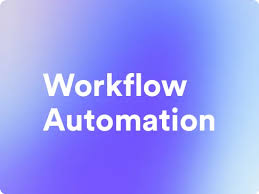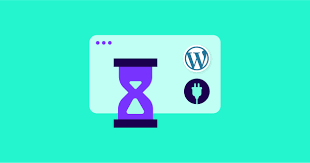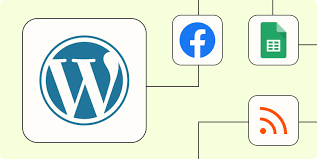In the fast-paced world of blogging, staying organized and consistent with your content creation is crucial. An auto-generating content calendar can be a game-changer for WordPress bloggers, helping to streamline the planning process and ensure a steady flow of content. In this article, we’ll explore how to create an auto-generating content calendar for your WordPress blog, combining the power of plugins, custom code, and smart planning strategies.
Why Use an Auto-Generating Content Calendar?
Before we dive into the how-to, let’s consider the benefits:
- Consistency: Helps maintain a regular posting schedule
- Time-saving: Reduces manual planning efforts
- Organization: Keeps your content strategy structured
- Inspiration: Can suggest topics based on trends or past performance
- Team Collaboration: Makes it easier for multiple contributors to coordinate
Components of an Auto-Generating Content Calendar
An effective auto-generating content calendar typically includes:
- A way to schedule posts in advance
- A system for categorizing content
- A method for generating topic ideas
- Integration with your WordPress dashboard
- Customizable views (daily, weekly, monthly)
Setting Up Your Auto-Generating Content Calendar
Let’s break this down into steps:
Step 1: Choose a Calendar Plugin
Start by selecting a WordPress plugin that provides calendar functionality. Some popular options include:
- Editorial Calendar
- CoSchedule
- PublishPress
For this guide, we’ll use the free Editorial Calendar plugin.
- Go to Plugins > Add New in your WordPress dashboard
- Search for “Editorial Calendar”
- Install and activate the plugin
Step 2: Configure Your Calendar
Once installed:
- Go to Posts > Calendar in your WordPress dashboard
- You’ll see a calendar view of your scheduled and published posts
- Drag and drop draft posts to schedule them
Step 3: Set Up Content Categories
Organize your content by creating categories:
- Go to Posts > Categories
- Create categories that align with your content strategy (e.g., “How-To”, “News”, “Reviews”)
- Aim for 5-10 main categories
Step 4: Implement an Auto-Generation System
This is where we’ll add some custom functionality to auto-generate content ideas. We’ll create a simple plugin for this purpose.
Create a new file called auto-content-generator.php in your wp-content/plugins directory and add the following code:
<?php
/*
Plugin Name: Auto Content Generator
Description: Generates content ideas based on categories and keywords
Version: 1.0
Author: Your Name
*/
function generate_content_idea() {
$categories = get_categories(array('hide_empty' => false));
$random_category = $categories[array_rand($categories)];
$keywords = array(
'Ultimate Guide to',
'Top 10',
'How to',
'Why You Should',
'The Future of',
'Beginner\'s Guide to',
'Expert Tips for',
'The Truth About',
'Exploring',
'Mastering'
);
$random_keyword = $keywords[array_rand($keywords)];
return $random_keyword . ' ' . $random_category->name;
}
function display_content_idea() {
$idea = generate_content_idea();
echo '<div class="content-idea">';
echo '<h3>Suggested Content Idea:</h3>';
echo '<p>' . esc_html($idea) . '</p>';
echo '<button onclick="location.reload()">Generate New Idea</button>';
echo '</div>';
}
function add_content_idea_to_calendar() {
add_meta_box(
'content_idea_metabox',
'Auto-Generated Content Idea',
'display_content_idea',
'edit-post',
'side',
'high'
);
}
add_action('add_meta_boxes', 'add_content_idea_to_calendar');Activate this plugin in your WordPress dashboard.
Step 5: Integrate Auto-Generation with Your Calendar
Now, when you go to Posts > Add New, you’ll see a metabox with an auto-generated content idea. You can refresh for new ideas and easily add them to your calendar.
Step 6: Set Up a Posting Schedule
Establish a consistent posting schedule:
- Decide on your posting frequency (e.g., twice a week)
- Use the Editorial Calendar to drag and drop generated ideas to specific dates
- Set reminders for content creation deadlines
Step 7: Automate Social Media Sharing
To further automate your content calendar, integrate social media sharing:
- Install a plugin like Jetpack or Social Media Auto Publish
- Configure the plugin to automatically share new posts on your social media accounts
- Schedule these shares to go out at optimal times for each platform
Best Practices for Your Auto-Generating Content Calendar
- Balance Auto-Generation with Manual Planning: While auto-generation is helpful, make sure to review and refine ideas manually.
- Regularly Update Your Keyword List: Keep your auto-generation fresh by updating the keyword list in the plugin code.
- Use Data to Inform Your Calendar: Analyze your most popular posts and incorporate similar topics into your auto-generation system.
- Plan for Seasonal Content: Modify your auto-generation code to include seasonal keywords during relevant times of the year.
- Leave Room for Spontaneity: Keep some slots open for timely, news-related content.
Enhancing Your Auto-Generating Calendar
To take your content calendar to the next level, consider these advanced techniques:
Implement AI-Powered Topic Generation
Integrate an AI API like OpenAI’s GPT-3 to generate more sophisticated content ideas. Here’s a basic example of how you might modify the plugin to use an AI API:
function ai_generate_content_idea() {
// This is a placeholder. You'd need to set up proper API calls and error handling
$api_key = 'your_openai_api_key';
$prompt = "Generate a blog post title for a WordPress blog about " . get_bloginfo('description');
// Make API call to OpenAI (code for API call not included)
$response = call_openai_api($api_key, $prompt);
return $response;
}Create a Content Idea Database
Store generated ideas in a custom database table for future use:
function create_idea_database() {
global $wpdb;
$table_name = $wpdb->prefix . 'content_ideas';
$charset_collate = $wpdb->get_charset_collate();
$sql = "CREATE TABLE $table_name (
id mediumint(9) NOT NULL AUTO_INCREMENT,
idea text NOT NULL,
category varchar(55) NOT NULL,
created_at datetime DEFAULT CURRENT_TIMESTAMP NOT NULL,
PRIMARY KEY (id)
) $charset_collate;";
require_once(ABSPATH . 'wp-admin/includes/upgrade.php');
dbDelta($sql);
}
register_activation_hook(__FILE__, 'create_idea_database');Implement a Rating System
Add a feature to rate generated ideas, helping to refine the auto-generation process over time.
Frequently Asked Questions
Q1: How often should I post new content?
A: This depends on your resources and audience, but consistency is key. Many successful blogs post 2-3 times per week.
Q2: Can I override the auto-generated ideas?
A: Absolutely! The auto-generator is a tool to inspire, not dictate. Always feel free to modify ideas or create your own.
Q3: How can I ensure my auto-generated content ideas are SEO-friendly?
A: Incorporate keywords relevant to your niche into the auto-generation system. Also, always review and refine the generated ideas with SEO in mind.
Q4: Can I use this system with multiple authors?
A: Yes! The Editorial Calendar plugin works well with multiple authors. You can assign auto-generated ideas to different team members.
Q5: How far in advance should I plan my content?
A: Most bloggers find planning 1-3 months ahead works well, allowing for both structure and flexibility.
Conclusion
Creating an auto-generating content calendar for your WordPress blog can significantly streamline your content creation process. By combining plugins, custom code, and smart strategies, you can maintain a consistent posting schedule while still leaving room for creativity and spontaneity.
Remember, the auto-generation system is a tool to assist you, not replace your unique insights and expertise. Use it as a springboard for ideas, and always add your personal touch to ensure your content resonates with your audience.
With this system in place, you’ll be well-equipped to keep your blog filled with fresh, engaging content, saving time and reducing the stress of constant manual planning. Happy blogging!