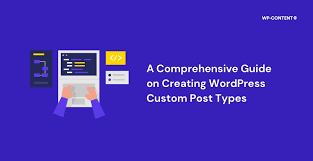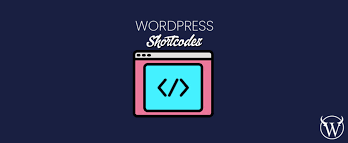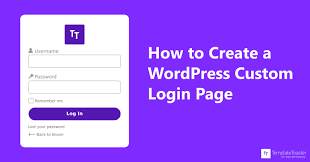WordPress is incredibly versatile, thanks in part to its ability to handle custom content types. In this guide, we’ll explore how to create custom post types and taxonomies, powerful features that allow you to organize and present your content in unique ways.
What are Custom Post Types and Taxonomies?
Custom Post Types
Custom Post Types (CPTs) are content types that you can create in addition to the default posts and pages in WordPress. They allow you to structure and organize specific types of content separately.
Custom Taxonomies
Custom taxonomies are ways to group and classify your content. They’re similar to categories and tags but can be created for specific purposes.
Why Use Custom Post Types and Taxonomies?
- Better Content Organization: Separate different types of content for easier management.
- Improved User Experience: Create intuitive navigation for specific content types.
- Enhanced SEO: Structure your content in a way that search engines can better understand.
- Customized Functionality: Add specific features to certain types of content.
Creating a Custom Post Type
Let’s create a custom post type for “Books” as an example.
Step 1: Set Up Your Development Environment
Ensure you have a local WordPress development environment set up. You can use tools like LocalWP, XAMPP, or Docker.
Step 2: Create a Plugin File
Create a new PHP file in your wp-content/plugins directory. Name it custom-books-post-type.php.
Add the following code at the top of the file:
<?php
/*
Plugin Name: Custom Books Post Type
Description: Adds a custom post type for Books
Version: 1.0
Author: Your Name
*/
// Exit if accessed directly
if (!defined('ABSPATH')) {
exit;
}Step 3: Register the Custom Post Type
Add the following code to your plugin file:
function create_book_post_type() {
$labels = array(
'name' => 'Books',
'singular_name' => 'Book',
'menu_name' => 'Books',
'name_admin_bar' => 'Book',
'add_new' => 'Add New',
'add_new_item' => 'Add New Book',
'new_item' => 'New Book',
'edit_item' => 'Edit Book',
'view_item' => 'View Book',
'all_items' => 'All Books',
'search_items' => 'Search Books',
'parent_item_colon' => 'Parent Books:',
'not_found' => 'No books found.',
'not_found_in_trash' => 'No books found in Trash.'
);
$args = array(
'labels' => $labels,
'public' => true,
'publicly_queryable' => true,
'show_ui' => true,
'show_in_menu' => true,
'query_var' => true,
'rewrite' => array('slug' => 'book'),
'capability_type' => 'post',
'has_archive' => true,
'hierarchical' => false,
'menu_position' => null,
'supports' => array('title', 'editor', 'author', 'thumbnail', 'excerpt', 'comments')
);
register_post_type('book', $args);
}
add_action('init', 'create_book_post_type');This code creates a new post type called “Books” with various labels and arguments defining its behavior.
Step 4: Flush Rewrite Rules
Add this code to your plugin to flush rewrite rules upon activation:
function book_rewrite_flush() {
create_book_post_type();
flush_rewrite_rules();
}
register_activation_hook(__FILE__, 'book_rewrite_flush');Step 5: Activate the Plugin
Go to your WordPress admin panel, navigate to Plugins, and activate your new “Custom Books Post Type” plugin.
Creating a Custom Taxonomy
Now, let’s create a custom taxonomy for “Genres” to classify our books.
Step 1: Add Taxonomy Registration Code
Add the following code to your plugin file:
function create_genre_taxonomy() {
$labels = array(
'name' => 'Genres',
'singular_name' => 'Genre',
'search_items' => 'Search Genres',
'all_items' => 'All Genres',
'parent_item' => 'Parent Genre',
'parent_item_colon' => 'Parent Genre:',
'edit_item' => 'Edit Genre',
'update_item' => 'Update Genre',
'add_new_item' => 'Add New Genre',
'new_item_name' => 'New Genre Name',
'menu_name' => 'Genre'
);
$args = array(
'hierarchical' => true,
'labels' => $labels,
'show_ui' => true,
'show_admin_column' => true,
'query_var' => true,
'rewrite' => array('slug' => 'genre')
);
register_taxonomy('genre', array('book'), $args);
}
add_action('init', 'create_genre_taxonomy');This code creates a new taxonomy called “Genres” and associates it with our “Books” custom post type.
Customizing the Admin Interface
To make your custom post type more user-friendly, you can add custom meta boxes for additional information.
Adding a Custom Meta Box
Add this code to your plugin file:
function add_book_meta_boxes() {
add_meta_box(
'book_meta_box',
'Book Details',
'display_book_meta_box',
'book',
'normal',
'high'
);
}
add_action('add_meta_boxes', 'add_book_meta_boxes');
function display_book_meta_box($post) {
// Retrieve current values
$isbn = get_post_meta($post->ID, '_book_isbn', true);
$price = get_post_meta($post->ID, '_book_price', true);
// Security field
wp_nonce_field('book_meta_box', 'book_meta_box_nonce');
// Meta box HTML
echo '<label for="book_isbn">ISBN:</label>';
echo '<input type="text" id="book_isbn" name="book_isbn" value="' . esc_attr($isbn) . '"><br>';
echo '<label for="book_price">Price:</label>';
echo '<input type="text" id="book_price" name="book_price" value="' . esc_attr($price) . '">';
}
function save_book_meta($post_id) {
// Check nonce
if (!isset($_POST['book_meta_box_nonce']) || !wp_verify_nonce($_POST['book_meta_box_nonce'], 'book_meta_box')) {
return;
}
// Check autosave
if (defined('DOING_AUTOSAVE') && DOING_AUTOSAVE) {
return;
}
// Check permissions
if (!current_user_can('edit_post', $post_id)) {
return;
}
// Save data
if (isset($_POST['book_isbn'])) {
update_post_meta($post_id, '_book_isbn', sanitize_text_field($_POST['book_isbn']));
}
if (isset($_POST['book_price'])) {
update_post_meta($post_id, '_book_price', sanitize_text_field($_POST['book_price']));
}
}
add_action('save_post_book', 'save_book_meta');This code adds a meta box to the book editing screen with fields for ISBN and price.
Displaying Custom Post Types and Taxonomies
In Your Theme
To display your custom post type, you can create a file named archive-book.php in your theme directory. Here’s a basic example:
<?php get_header(); ?>
<div id="primary" class="content-area">
<main id="main" class="site-main" role="main">
<?php if (have_posts()) : ?>
<header class="page-header">
<h1 class="page-title">Books</h1>
</header>
<?php while (have_posts()) : the_post(); ?>
<article id="post-<?php the_ID(); ?>" <?php post_class(); ?>>
<header class="entry-header">
<h2 class="entry-title"><a href="<?php the_permalink(); ?>"><?php the_title(); ?></a></h2>
</header>
<div class="entry-content">
<?php the_excerpt(); ?>
</div>
<footer class="entry-footer">
<?php
$genres = get_the_terms(get_the_ID(), 'genre');
if ($genres && !is_wp_error($genres)) {
echo '<div class="genre-links">';
foreach ($genres as $genre) {
echo '<a href="' . esc_url(get_term_link($genre)) . '">' . esc_html($genre->name) . '</a> ';
}
echo '</div>';
}
?>
</footer>
</article>
<?php endwhile; ?>
<?php the_posts_navigation(); ?>
<?php else : ?>
<p>No books found.</p>
<?php endif; ?>
</main>
</div>
<?php get_sidebar(); ?>
<?php get_footer(); ?>Using Shortcodes
You can also create a shortcode to display your custom post type anywhere on your site. Add this to your plugin:
function book_list_shortcode($atts) {
$atts = shortcode_atts(array(
'limit' => 5,
'genre' => '',
), $atts);
$args = array(
'post_type' => 'book',
'posts_per_page' => $atts['limit'],
);
if (!empty($atts['genre'])) {
$args['tax_query'] = array(
array(
'taxonomy' => 'genre',
'field' => 'slug',
'terms' => $atts['genre'],
),
);
}
$query = new WP_Query($args);
$output = '<ul class="book-list">';
if ($query->have_posts()) {
while ($query->have_posts()) {
$query->the_post();
$output .= '<li><a href="' . get_permalink() . '">' . get_the_title() . '</a></li>';
}
} else {
$output .= '<li>No books found</li>';
}
$output .= '</ul>';
wp_reset_postdata();
return $output;
}
add_shortcode('book_list', 'book_list_shortcode');You can then use this shortcode in your posts or pages like this: [book_list limit="3" genre="fiction"]
Best Practices
- Use Unique Names: Avoid conflicts with existing post types and taxonomies.
- Plan Your Structure: Consider how your custom post types and taxonomies will interact before implementation.
- Use Translations: Make your custom post types and taxonomies translation-ready.
- Consider Performance: Be mindful of how many custom post types and taxonomies you create, as they can impact site performance.
Conclusion
Custom post types and taxonomies are powerful tools for organizing and presenting content in WordPress. They allow you to create a more structured and user-friendly content management system tailored to your specific needs.
Remember to always test your custom post types and taxonomies thoroughly before deploying to a live site. Happy coding!
FAQs
- Q: Can I change the slug of my custom post type after creation?
A: Yes, but you’ll need to flush rewrite rules after changing the slug. - Q: How many custom post types can I create?
A: Technically, there’s no limit, but too many can impact performance. - Q: Can I use custom post types with any theme?
A: Yes, but you may need to create custom templates for optimal display. - Q: Are custom post types SEO-friendly?
A: Yes, when properly implemented, they can enhance your site’s SEO. - Q: Can I convert regular posts to a custom post type?
A: Yes, but it requires database manipulation. It’s recommended to use a plugin for this task.