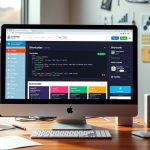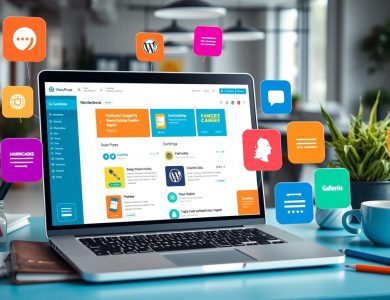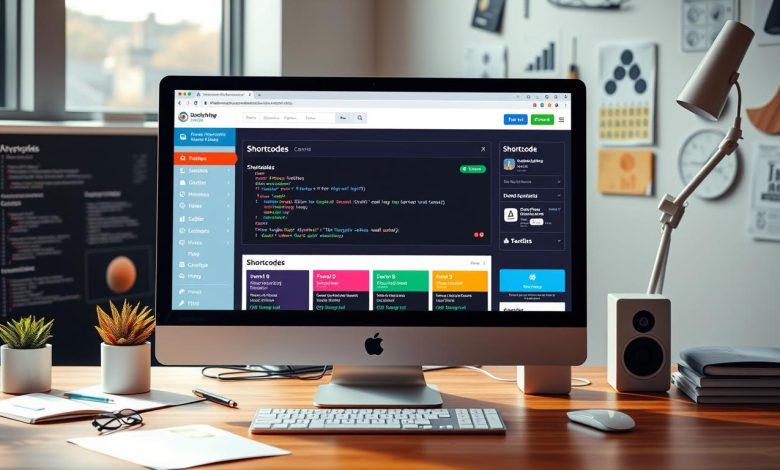
Are you looking to make your WordPress website more functional without coding? Creating custom shortcodes can change the game. It lets you add special features and make creating content easier. With custom shortcodes, your website can become more engaging and easy to use.
But, how do you create custom shortcodes without coding? And what benefits do they bring? Let’s explore these questions together.
Introduction to Custom Shortcodes
Custom shortcodes can make your website more complex and interactive. They simplify managing your content. By learning to create custom shortcodes without coding, you can unlock new features for your site. This way, you can boost engagement and drive more conversions.
Key Takeaways
- Custom shortcodes can enhance the functionality of your WordPress website
- Creating custom shortcodes does not require extensive coding skills
- Custom shortcodes can help you create complex layouts and add interactive elements
- Using custom shortcodes can simplify your content management process
- Custom shortcodes can be used to drive engagement and conversions on your website
- WordPress shortcodes can be used to create custom shortcodes
Understanding WordPress Shortcodes: The Basics
WordPress shortcodes are a powerful tool for your website. They help you add custom content like galleries, videos, and contact forms easily. You don’t need to know how to code to use them.
Creating shortcodes is simple, even if you don’t know how to code. Many plugins and tools make it easy for everyone. This is great for those who want to add custom content without coding.
What Are WordPress Shortcodes?
WordPress shortcodes are shortcuts for adding complex content to your site. They can make everything from simple text to complex galleries and videos.
Why Use Custom Shortcodes?
Custom shortcodes make your site more functional and user-friendly. They help you add unique content like quizzes and polls. This can boost user engagement and sales.
Common Examples of Built-in Shortcodes
WordPress has many built-in shortcodes for custom content. Here are a few:
- Galleries:
- Videos:
- Contact forms: [contact-form]
These shortcodes can be used for many custom elements. You can customize them with plugins and tools.
Essential Tools and Plugins for Creating Custom Shortcodes
Creating custom shortcodes in WordPress is easier with the right tools and plugins. These tools help you make custom shortcodes without needing to know a lot of code.
Plugins like Shortcoder and Tiny Shortcodes are great for this. They let you create shortcodes easily and customize them. You can also manage your shortcodes with these tools. This makes your WordPress site more functional and attractive.
Here are some key features to look for in a wordpress plugin for creating custom shortcodes:
- Easy shortcode creation and editing
- Customization options for shortcode appearance and behavior
- Management tools for organizing and updating shortcodes
- Compatibility with other wordpress plugins and themes
Choosing the right plugin can make your WordPress site better. It can improve how users interact with your site. With the right tools, you can reach your online goals.
Whether you’re new to WordPress or experienced, plugins make creating shortcodes easy. They help you make your site more engaging and effective. This meets your audience’s needs better.
| Plugin | Features | Price |
|---|---|---|
| Shortcoder | Easy shortcode creation, customization options | Free |
| Tiny Shortcodes | Shortcode creation, management tools | Premium |
How to Create Custom Shortcodes in WordPress Without Coding Skills
Creating custom shortcodes in WordPress is easy, even if you don’t know how to code. Shortcode creation plugins make it simple to add new features to your site.
First, install a plugin like Shortcoder or Tiny Shortcodes. These tools have a simple interface for making custom shortcodes. You can use a visual editor to create them, so you don’t need to know how to code.
Using Shortcode Creation Plugins
These plugins have many features to help you make custom shortcodes. You can create shortcodes for buttons, forms, and more. You can also change how they look with various options.
Step-by-Step Configuration Process
To start, choose the type of shortcode you want to make. Then, customize its look and behavior. Finally, add it to a page or post. The plugin will create the code for you.
Testing Your New Shortcodes
After creating and adding your shortcode, test it to make sure it works. Preview your page or post to see if the shortcode shows up right.
By following these steps and using shortcode plugins, you can make custom shortcodes in WordPress without coding. This will improve your site’s look and function.
| Plugin | Features | Ease of Use |
|---|---|---|
| Shortcoder | Visual editor, customizable shortcodes | Easy |
| Tiny Shortcodes | Drag-and-drop interface, pre-built shortcodes | Easy |
Popular Shortcode Builder Plugins Compared
Creating custom shortcodes in WordPress is easier with the right plugins. Many wordpress plugins help users make and manage custom wordpress functions. Here, we’ll look at some top shortcode builder plugins.
Choosing the right plugin can be tough with so many options. It’s key to look at each plugin’s features and benefits. Some plugins are easy to use, while others offer more advanced features.
Shortcoder Plugin Features
The Shortcoder plugin is a favorite among WordPress users. It offers many features for creating and managing custom shortcodes. Users can make shortcodes with a visual editor, making it great for those who don’t know much coding.
Tiny Shortcodes Plugin Overview
The Tiny Shortcodes plugin is also well-liked. It makes creating custom shortcodes simple and efficient. It comes with pre-built shortcodes and lets users create their own with a simple syntax.
Other Notable Options
There are more plugins worth checking out, like Shortcake and WordPress Shortcode Plugin. Each has its own special features and benefits. By looking at what each plugin offers, users can pick the best one for their needs.

The best plugin depends on what you need and like. Think about how easy it is to use, its features, and if it works well with your setup. This way, you can choose the best plugin for creating custom wordpress functions and shortcodes.
| Plugin | Features | Benefits |
|---|---|---|
| Shortcoder | Visual editor, custom shortcode creation | Easy to use, flexible |
| Tiny Shortcodes | Pre-built shortcodes, simple syntax | Efficient, easy to learn |
| Shortcake | Drag-and-drop interface, live preview | Intuitive, user-friendly |
Best Practices for Custom Shortcode Implementation
Learning to create custom shortcodes in WordPress without coding is key. It’s important to follow best practices for a smooth implementation. Start by making your shortcodes simple and easy to use. This helps avoid errors and conflicts with other plugins.
Custom shortcodes can make your WordPress site more functional and flexible. Here are some tips to use them well:
- Use descriptive names for your shortcodes to make them easy to identify and understand.
- Test your shortcodes thoroughly to ensure they work as expected in different contexts.
- Keep your shortcodes up-to-date and compatible with the latest WordPress versions and plugins.
By following these tips, you can unlock the full potential of custom shortcodes. This will improve your website’s performance and user experience.
Remember, the secret to success is finding a balance between functionality and simplicity. With practice, you’ll master creating and using custom shortcodes. This will elevate your WordPress site to new heights.
| Best Practice | Description |
|---|---|
| Keep it Simple | Avoid unnecessary complexity in your shortcodes. |
| Test Thoroughly | Ensure your shortcodes work as expected in different contexts. |
| Stay Up-to-Date | Keep your shortcodes compatible with the latest WordPress versions and plugins. |
Troubleshooting Common Shortcode Issues
Working with wordpress shortcodes can sometimes lead to problems. These issues can affect how your website looks and works. Knowing the common causes and having some troubleshooting tips is key.
Display problems often stem from using custom shortcodes wrong. For example, if you don’t use the right syntax, you might get errors. Always check the guidelines for creating and using custom shortcodes on your wordpress site.
Here are some tips to help you troubleshoot:
- Check the shortcode syntax for errors
- Verify that the shortcode is properly registered
- Test the shortcode in different contexts to identify compatibility issues
By following these tips and being careful when creating shortcodes, you can make your website better for visitors. This means fewer errors and a smoother experience.
Advanced Customization Options Without Coding
Easy shortcodes can change the game for customizing your WordPress site. You can make unique and personalized elements without coding. We’ll look at advanced options to take your site to the next level.
Styling Your Shortcodes
To style your shortcodes, use CSS. This lets you change how they look to match your site’s design. You can adjust the font, color, and layout to fit your brand.
Adding Parameters and Variables
Adding parameters and variables to your shortcodes makes them more functional. This lets you create dynamic content that changes based on user input or other factors. With easy shortcodes, you can make complex layouts and designs without coding.
Some popular ways to customize your shortcodes include:
- Using shortcode plugins to create custom layouts and designs
- Adding CSS classes to style your shortcodes
- Using variables to create dynamic content
Using these advanced options, you can make a unique and personalized WordPress site. With easy shortcodes and wordpress customization, the possibilities are endless.
| Customization Option | Description |
|---|---|
| Shortcode Plugins | Allow you to create custom layouts and designs |
| CSS Classes | Enable you to style your shortcodes |
| Variables | Allow you to create dynamic content |
Real-World Applications and Use Cases
WordPress shortcodes can make websites better and easier to use. They help developers do complex tasks simply. For example, they can add fun stuff like quizzes and polls to keep users interested.
Here are some ways WordPress shortcodes are used in real life:
- Creating a custom gallery shortcode to display images in a unique and visually appealing way
- Developing a shortcode to embed social media feeds and encourage social sharing
- Building a custom shortcode to create a responsive and interactive menu
To make shortcodes, developers use plugins and tools like shortcode builders. These tools make it easy to create custom shortcodes without needing to know a lot of code. This helps developers add cool features to their sites.
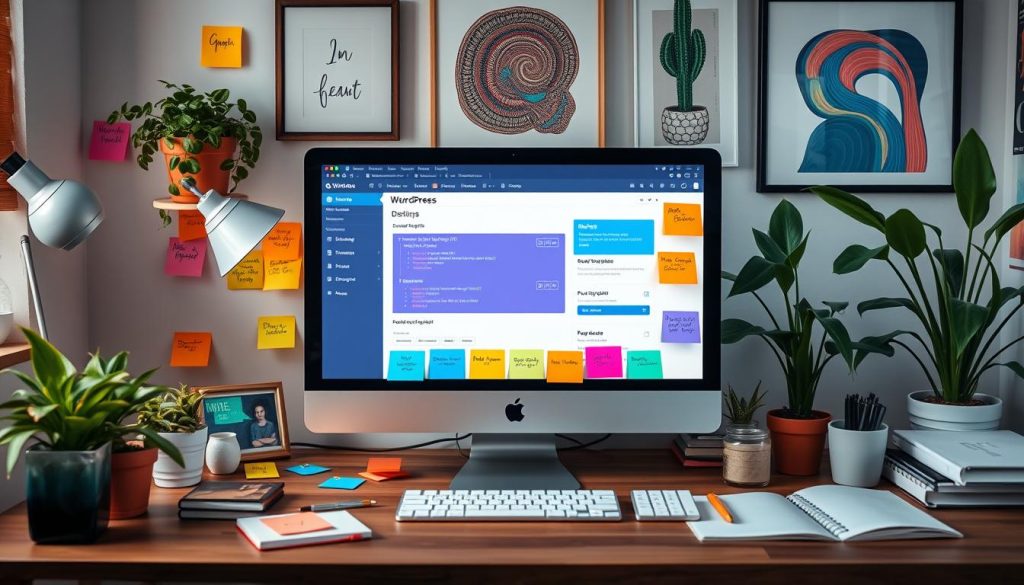
Custom shortcodes are a great way to make websites better. By learning how to use them, developers can make their sites more fun and useful for users.
| Application | Description |
|---|---|
| Custom Gallery | Create a custom gallery shortcode to display images in a unique and visually appealing way |
| Social Media Feed | Develop a shortcode to embed social media feeds and encourage social sharing |
| Interactive Menu | Build a custom shortcode to create a responsive and interactive menu |
Security Considerations for Custom Shortcodes
When you learn to create custom shortcodes in WordPress without coding, security is key. Custom shortcodes are powerful but can be risky if not done right. WordPress plugins can help, but knowing the dangers and how to protect your site is crucial.
To keep your custom shortcodes safe, follow best practices. This means setting the right permissions, checking user input, and updating your plugins. These steps help lower the chance of security problems and keep your site safe.
Permission Settings
Setting the right permissions is vital for your custom shortcodes’ security. Limiting access to only those who should use them helps prevent unauthorized changes. It’s also important to check and update these settings often to keep them effective.
Safe Implementation Guidelines
To safely use custom shortcodes, follow these tips:
- Choose trusted WordPress plugins for your shortcodes.
- Always update your plugins and themes to avoid security holes.
- Check user input to stop harmful code from getting in.
- Keep an eye on and update your shortcodes regularly.
By sticking to these guidelines and using plugins for your shortcodes, you can make your site more secure. Always put security first when you’re learning about custom shortcodes in WordPress without coding.
| Security Measure | Description |
|---|---|
| Permission Settings | Restrict access to authorized users to prevent unauthorized changes. |
| Validation | Validate user input to prevent malicious code from being injected. |
| Updates | Keep WordPress plugins and themes up to date to prevent vulnerabilities. |
Conclusion: Empowering Your WordPress Site with Custom Shortcodes
In this guide, we’ve shown how custom WordPress shortcodes can make your site more dynamic and user-friendly. By making your own custom shortcodes, you open up a world of WordPress customization. This makes creating content easier and improves the user experience.
We’ve covered the basics of shortcodes and the tools and plugins you need to create them. You don’t need to know how to code. With easy-to-use plugins, you can add unique features to your WordPress site quickly.
Starting your journey with creating custom WordPress shortcodes? Follow best practices and solve common problems. Also, explore advanced customization to get the most out of your site. With custom shortcodes, your WordPress site will become more efficient, engaging, and personal.