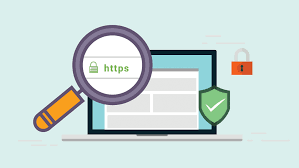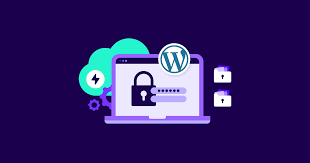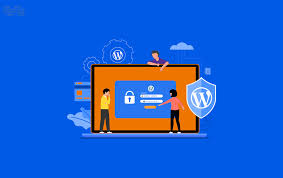In today’s digital landscape, website security is paramount. One of the most fundamental steps in securing your WordPress site is implementing an SSL certificate. This comprehensive guide will explain what SSL certificates are, why they’re crucial for your WordPress site, and how to install them.
What is an SSL Certificate?
SSL stands for Secure Sockets Layer. An SSL certificate is a digital certificate that authenticates a website’s identity and enables an encrypted connection. When installed on a web server, it activates the padlock and the https protocol, allowing secure connections from a web server to a browser.
Why are SSL Certificates Crucial for WordPress Sites?
- Security: SSL encrypts data transmitted between your website and its visitors, protecting sensitive information like login credentials and payment details.
- Trust: The padlock icon and “https” in the address bar signal to visitors that your site is secure, building trust with your audience.
- SEO Benefits: Google gives a ranking boost to https websites, potentially improving your search engine visibility.
- Compliance: Many regulations, such as GDPR and PCI DSS, require secure connections for handling user data.
- Browser Warnings: Modern browsers warn users about non-https sites, which can deter visitors from your website.
Types of SSL Certificates
- Domain Validated (DV): Basic level of validation, suitable for blogs and small websites.
- Organization Validated (OV): Moderate level of validation, good for business websites.
- Extended Validation (EV): Highest level of validation, ideal for e-commerce and sites handling sensitive data.
- Wildcard SSL: Secures a domain and all its subdomains.
- Multi-Domain SSL: Secures multiple domains under a single certificate.
How to Install an SSL Certificate on Your WordPress Site
Step 1: Obtain an SSL Certificate
- Free Option: Let’s Encrypt
- Many web hosts offer free Let’s Encrypt certificates.
- They’re Domain Validated and auto-renew every 90 days.
- Paid Options
- Purchase from certificate authorities like Comodo, DigiCert, or GeoTrust.
- Your web host may offer paid SSL certificates.
Step 2: Install the SSL Certificate
The installation process varies depending on your hosting environment:
For Managed WordPress Hosting
Many managed WordPress hosts offer one-click SSL installation:
- Log into your hosting account dashboard.
- Look for an SSL or Security section.
- Click to enable SSL for your domain.
- Wait for the process to complete (usually a few minutes).
For cPanel Hosting
- Log into cPanel.
- Find the “Security” section and click on “SSL/TLS”.
- Click “Generate, view, upload, or delete SSL certificates”.
- Select your domain and click “Generate”.
- Once generated, go back and click “Install and Manage SSL for your site (HTTPS)”.
- Select your domain and click “Install Certificate”.
For Other Hosting Environments
- Obtain the SSL certificate files from your certificate provider.
- Access your server via FTP or SSH.
- Upload the certificate files to the appropriate directory (usually specified by your host).
- Edit your server configuration file (like httpd.conf for Apache) to reference the SSL files.
- Restart your web server to apply changes.
Step 3: Update WordPress Settings
After installing the SSL certificate, update your WordPress settings:
- Log into your WordPress dashboard.
- Go to Settings > General.
- Update your WordPress Address (URL) and Site Address (URL) to start with “https://”.
- Save changes.
Step 4: Implement SSL Site-Wide
To ensure all content is served over https:
- Install and activate the “Really Simple SSL” plugin.
- The plugin will automatically detect your SSL certificate and configure your site to use https.
- If you prefer manual configuration, add the following to your wp-config.php file:
define('FORCE_SSL_ADMIN', true);Step 5: Update Internal Links and Resources
- Use a search and replace tool like “Better Search Replace” plugin to update http links to https.
- Check your theme and plugin settings for any hardcoded http URLs.
- Update any custom scripts or embeds to use https.
Step 6: Set Up 301 Redirects
To redirect all http traffic to https:
- If using Apache, add this to your .htaccess file:
RewriteEngine On
RewriteCond %{HTTPS} off
RewriteRule ^(.*)$ https://%{HTTP_HOST}%{REQUEST_URI} [L,R=301]- If using Nginx, add this to your server block:
server {
listen 80;
server_name yourdomain.com www.yourdomain.com;
return 301 https://$server_name$request_uri;
}Step 7: Test Your SSL Implementation
- Visit https://www.ssllabs.com/ssltest/
- Enter your domain and run the test.
- Review the results and address any issues.
Best Practices for SSL on WordPress
- Keep Your Certificate Up to Date: Set reminders for renewal if not using auto-renewal.
- Use HSTS (HTTP Strict Transport Security): This tells browsers to always use https for your domain.
- Update All Internal Links: Ensure all internal links, including those in your content, use https.
- Monitor Mixed Content Warnings: Use browser developer tools to check for any resources still loading over http.
- Regular Security Scans: Use tools like Qualys SSL Labs to regularly check your SSL implementation.
Troubleshooting Common SSL Issues
Problem: Mixed Content Warnings
Solution: Use a plugin like “SSL Insecure Content Fixer” or manually update all resources to use https.
Problem: SSL Certificate Not Trusted
Solution: Ensure you’ve installed the entire certificate chain, including intermediate certificates.
Problem: Performance Impact
Solution: Enable HTTP/2 on your server, which performs better with SSL. Also, consider using a CDN.
Conclusion
Implementing an SSL certificate on your WordPress site is no longer optional—it’s a necessity. While the process might seem daunting, the benefits far outweigh the effort. A secure site protects your visitors, builds trust, and can even boost your search engine rankings.
Remember, website security is an ongoing process. Regularly update your WordPress core, themes, and plugins, and stay informed about the latest security best practices. With SSL in place, you’re taking a significant step towards a more secure and trustworthy WordPress site.
FAQs
Q: Will SSL slow down my website?
A: Modern SSL implementations have minimal impact on site speed. In fact, enabling HTTP/2 (which requires SSL) can improve performance.
Q: Do I need to pay for an SSL certificate?
A: Not necessarily. Let’s Encrypt offers free SSL certificates that are widely accepted and easy to implement.
Q: How often do I need to renew my SSL certificate?
A: It depends on the certificate. Let’s Encrypt certificates renew every 90 days, while paid certificates typically last 1-2 years.
Q: Can I use SSL with a shared hosting plan?
A: Yes, most shared hosting providers now offer SSL options, either free or as a paid add-on.
Q: What if my theme doesn’t support SSL?
A: Most modern WordPress themes support SSL. If yours doesn’t, consider switching to a more up-to-date, secure theme.